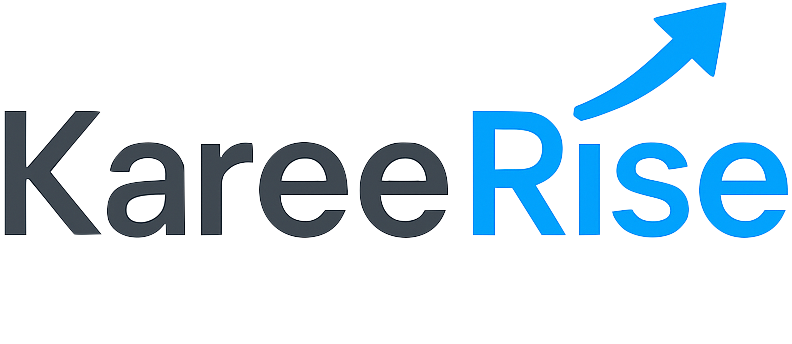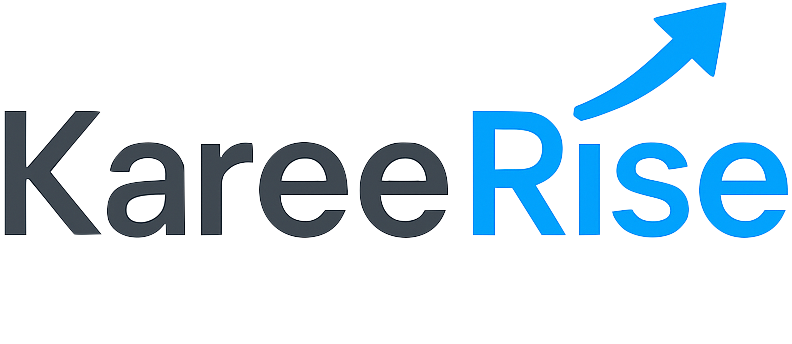KareeRise Job Importer Extension
The KareeRise Job Importer Extension allows you to save job listings from LinkedIn, Indeed, and other job boards directly to your KareeRise account with a single click.
Note: This extension is currently in development mode and not yet available in the Chrome Web Store. Follow the instructions below to install it as a developer.
-
Download and extract the extension:
- Click the "Download Extension" button above
- Extract the ZIP file to a folder on your computer
-
Open Chrome's Extension Management page:
- Type
chrome://extensions/ in your address bar and press Enter
- Or click the three-dot menu → Extensions → Manage Extensions
-
Enable Developer Mode:
- Toggle the "Developer mode" switch in the top-right corner
-
Load the extension:
- Click the "Load unpacked" button
- Browse to the folder where you extracted the extension files
- Select the folder (containing the manifest.json file) and click "Open"
-
Verify installation:
- The KareeRise Job Importer should appear in your list of extensions
- The extension icon should appear in your browser toolbar

Chrome extension installation screen with Developer mode enabled
-
Download and extract the extension:
- Click the "Download Extension" button above
- Extract the ZIP file to a folder on your computer
-
Open Edge's Extension Management page:
- Type
edge://extensions/ in your address bar and press Enter
- Or click the three-dot menu → Extensions → Manage Extensions
-
Enable Developer Mode:
- Toggle the "Developer mode" switch in the left sidebar
-
Load the extension:
- Click the "Load unpacked" button
- Browse to the folder where you extracted the extension files
- Select the folder (containing the manifest.json file) and click "Select Folder"
-
Verify installation:
- The KareeRise Job Importer should appear in your list of extensions
- The extension icon should appear in your browser toolbar
Note: Microsoft Edge is based on Chromium, so the installation process is very similar to Chrome.
-
Download and extract the extension:
- Click the "Download Extension" button above
- Extract the ZIP file to a folder on your computer
-
Open Firefox's Debugging page:
- Type
about:debugging#/runtime/this-firefox in your address bar and press Enter
-
Load the extension:
- Click the "Load Temporary Add-on..." button
- Browse to the folder where you extracted the extension files
- Select the
manifest.json file and click "Open"
-
Verify installation:
- The KareeRise Job Importer should appear in your list of temporary extensions
- The extension icon should appear in your browser toolbar
Important: In Firefox, the extension is loaded temporarily and will be removed when you close the browser. You'll need to reload it each time you restart Firefox.
1
Log in to KareeRise
Make sure you're logged in to your KareeRise account before using the extension.
2
Visit a Job Listing
Navigate to a job listing on LinkedIn, Indeed, or other supported job boards.
3
Click the Button
Look for the blue "Add to KareeRise" button that appears on the job page and click it.
If you encounter any issues with the extension, please contact our support team at
support@kareerise.com or through the help section in your KareeRise account.